In the window
Groups (in the left menu below
Users) you can manage the user groups of patentGate.
Overview
Multiple user can belong to a group. Depending on you role you see different register:
| Groups of other users |
All groups (only for administrators) |
| Descriptor groups |
Groups to the descriptors; group members of descriptor groups get documents which are distributed by the descriptor |
| My groups |
Personal groups, which the user created |
| Groups visible for me |
Groups, which are released for this user |
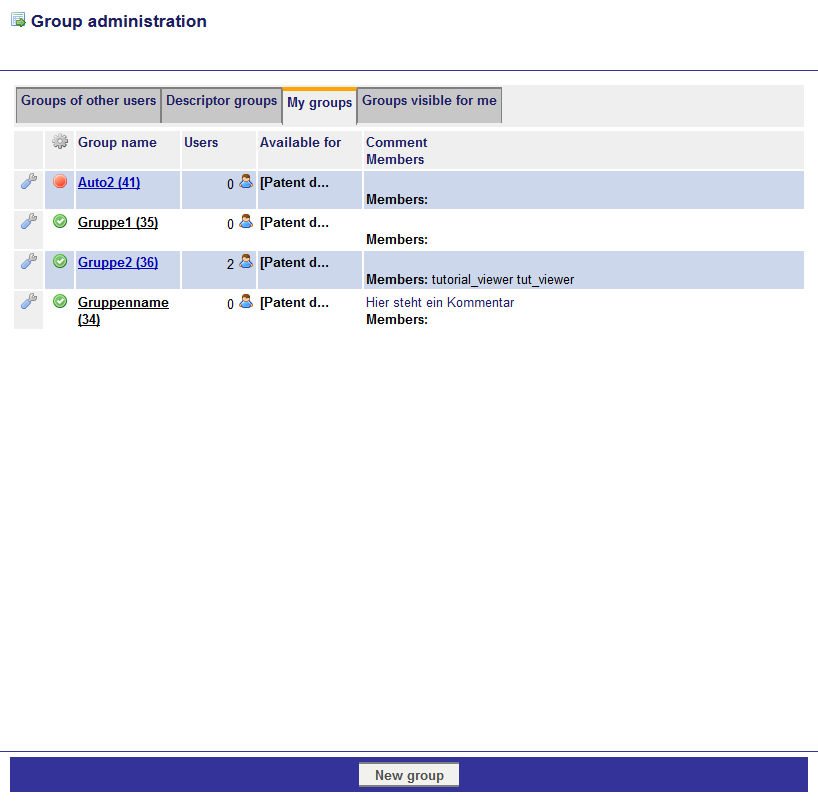
Depending on the choosen register you see the following data:
| Group name |
Name of the group |
| Users |
Number of users |
| Available for |
Users, for whom the group is available |
| Owner |
User, who had created the group |
| Comment/ Members |
Commt to the group (optional) and group members |
With the tool menu

you can use the following options:
| Edit data |
Changes the data you inserted at creating the group. |
| Edit members |
Adding or deleting of group members (see below). |
| Copy |
Opens the window to create a new group with all except of name and comment of the group taken over. |
| (De)activate |
With deactivating a group you see the group only inside the group administration nowhere else. Active groups are marked with  and deactivated with and deactivated with  . . |
In the left upper corner is this symbol

. With that you can
export the group table. In the lower menu bar is the Button
New group to create a new group.
Create a new group
To create a new group you need to enter a distinct group
name and optionally a
comment. Then you can set
availability,
owner and
circular mode. For the circular mode exist tow options:
| One rating per document suffices |
If the document is rated by one group member, it'll be shown as rated for all the other group members. |
| Rating per document and member (standard) |
Every group member needs to rate every document. |
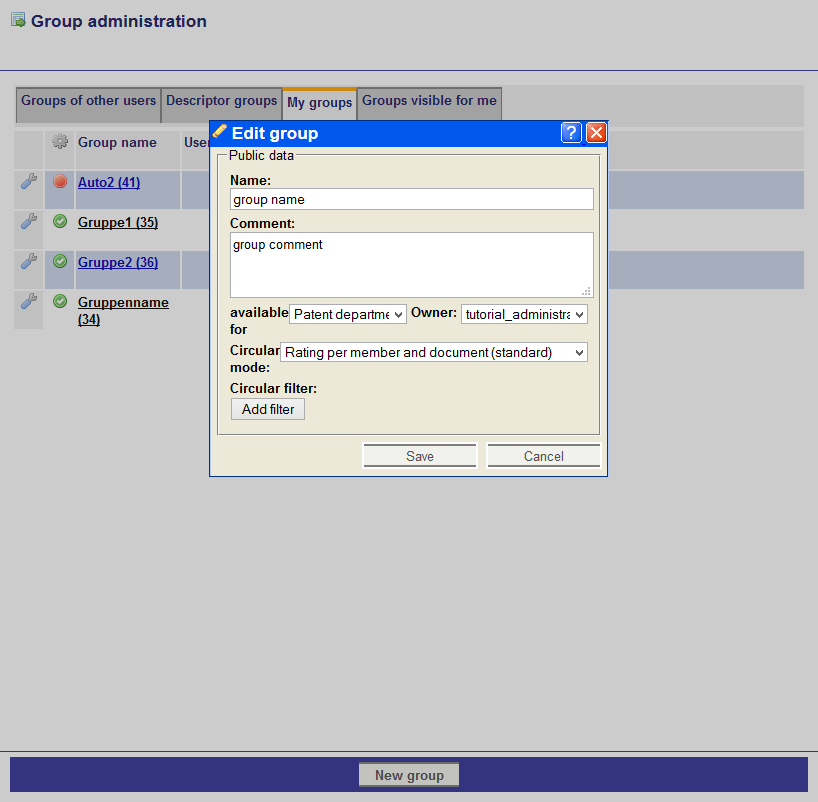
Additionally you can use
Circular filter. For this press the button
Add filter and type some condition as in the
expert search. If someone distribute documents to this groups, only documents which fulfill the conditions will reach the group members. In the lower menu bar you find the commands
Save and
Cancel.
Edit group members
After the creation of a new group there are no members in the group. Click on the tool menu

of the group and on
Edit members. In this view you see all group members of the group as far as the group has already members. You find available Users, which you can add to the group, in the left column. Already selected Users are in the right column. To add a new member click on

left to the user or group.
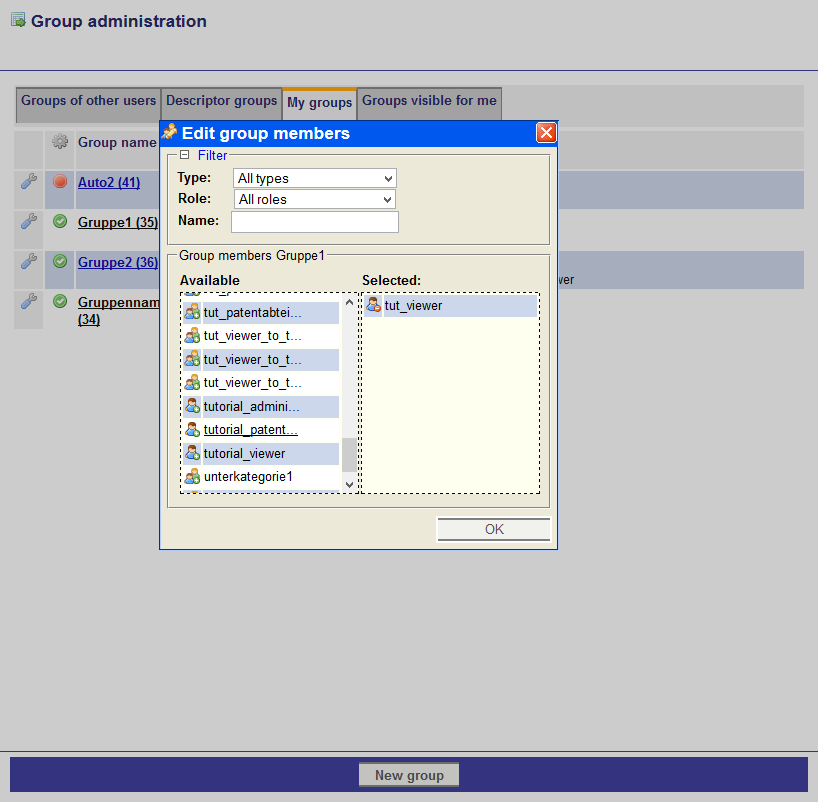
In the drop-down list
Filter you can reduce the amount of available group members:
| Type |
All types, User oder Groups |
| Role |
Reduce to a special role e.g. Viewer |
| Name |
Name of the group or the first letters of the name |
Clicken
OK to save the group members. As departement of patent and Verteiler you can mark groups
as recepient. For this activate the checkmark in the right column.
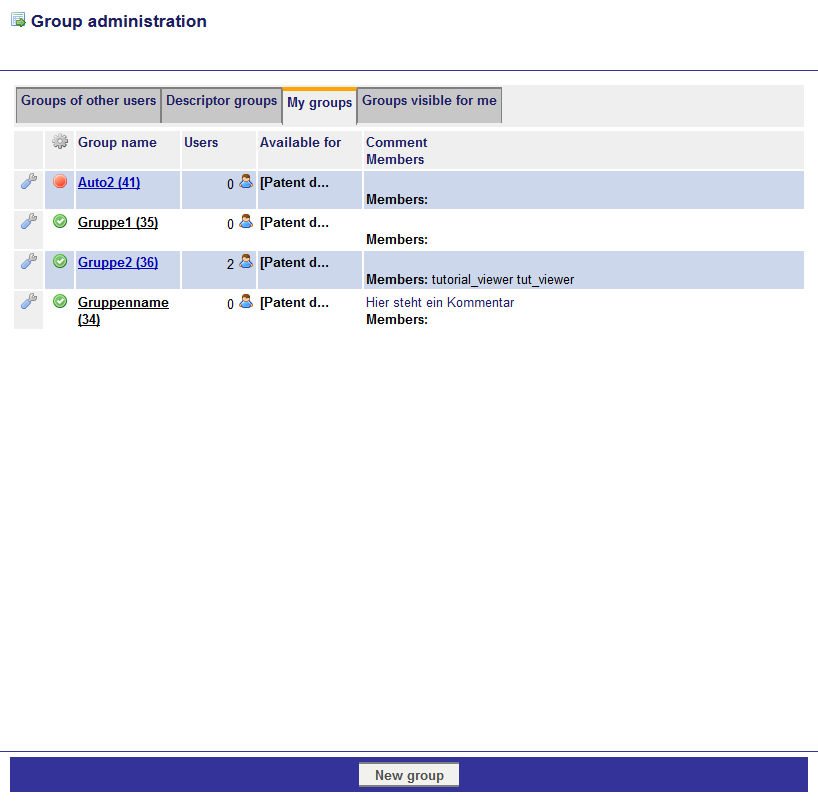 Depending on the choosen register you see the following data:
Depending on the choosen register you see the following data:
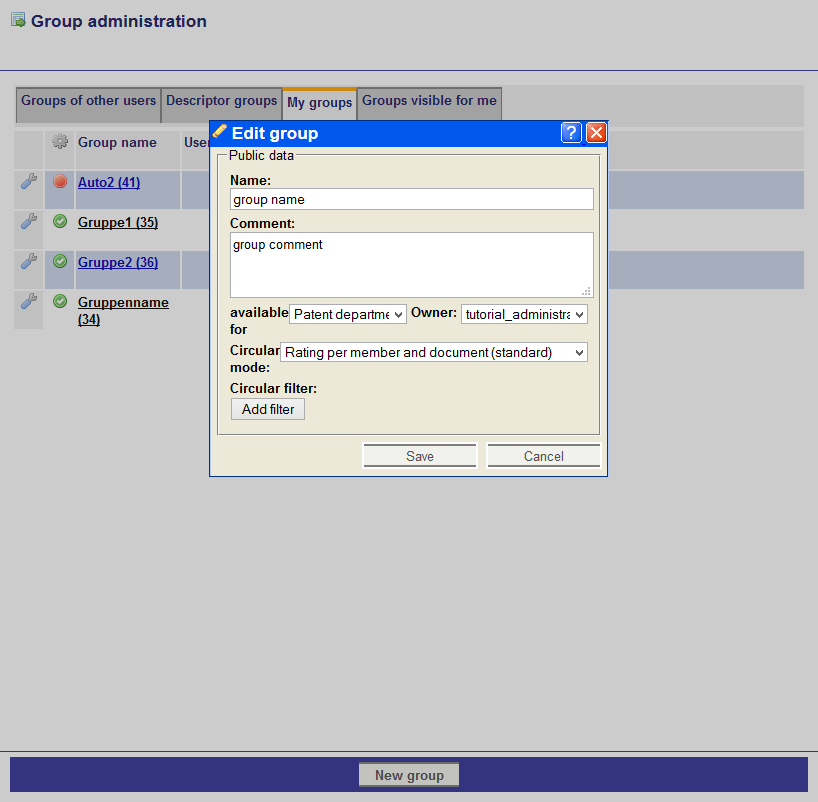 Additionally you can use Circular filter. For this press the button Add filter and type some condition as in the expert search. If someone distribute documents to this groups, only documents which fulfill the conditions will reach the group members. In the lower menu bar you find the commands Save and Cancel.
Additionally you can use Circular filter. For this press the button Add filter and type some condition as in the expert search. If someone distribute documents to this groups, only documents which fulfill the conditions will reach the group members. In the lower menu bar you find the commands Save and Cancel.
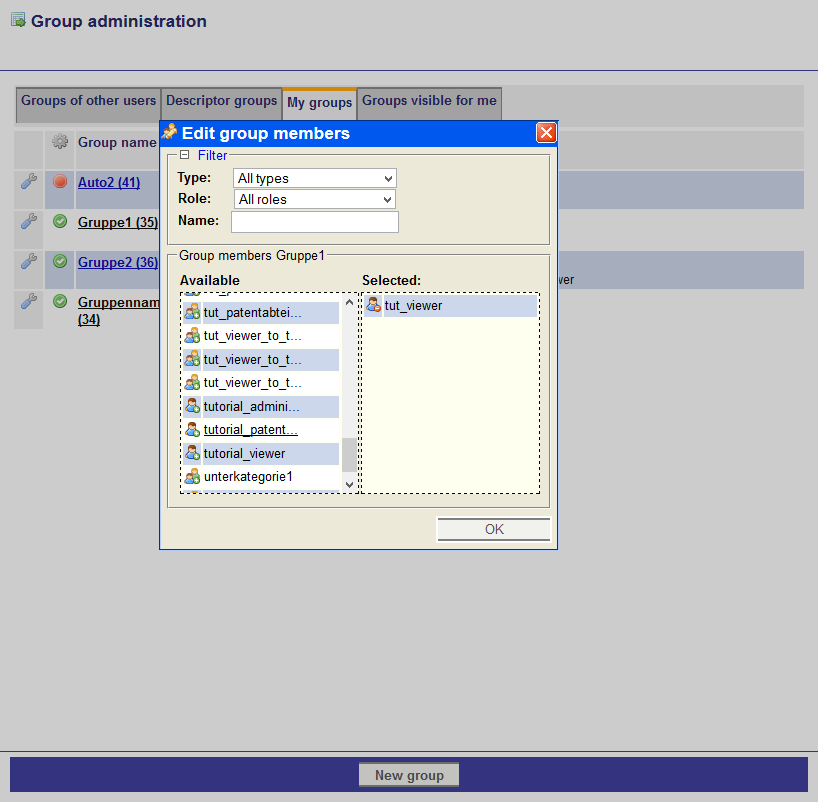 In the drop-down list Filter you can reduce the amount of available group members:
In the drop-down list Filter you can reduce the amount of available group members:
