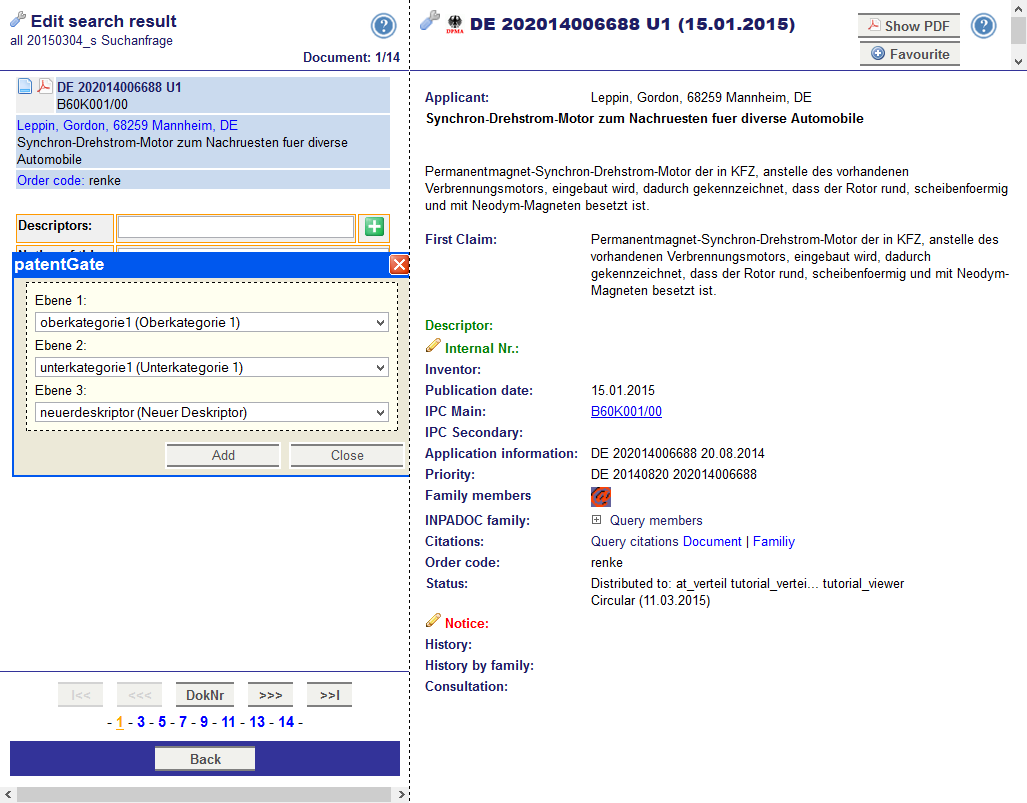Here you get to the tutrial.
In the window
Descriptors customer specific classifications and keyword are managed. The modification of the position of descriptors as well as creation of new descriptors is possible. (
Here we inform you how you can work with descriptors.)
Descriptors can be used to assign documents by keywords and to distribute documents using these keywords. For each descriptor a descriptor group is created. You can add member to these in
Groups ->
Descriptor groups. At the optional activated distribution with descriptors documents, which are assigned by the descriptor, will be distributed to the member of the descriptor group.
Remark: If you change the descriptor name all links in the documents about this descriptor get lost.
To create or edit a descriptor:
- Select a descriptor in the list.
- Edit the fields below Edit descriptor if necessary.
- Click the appropriate button.
Functions of the buttons:
 |
Delete the selected descriptor as well as all descriptors in sublevels. (Should only be executed after consultation to the patentGate support.) |
 |
Save the modifications in the chosen descriptor. |
 |
Creates a new descriptor in level 0. |
 |
Creates a new descriptor in the sublevel of the chosen descriptor. |
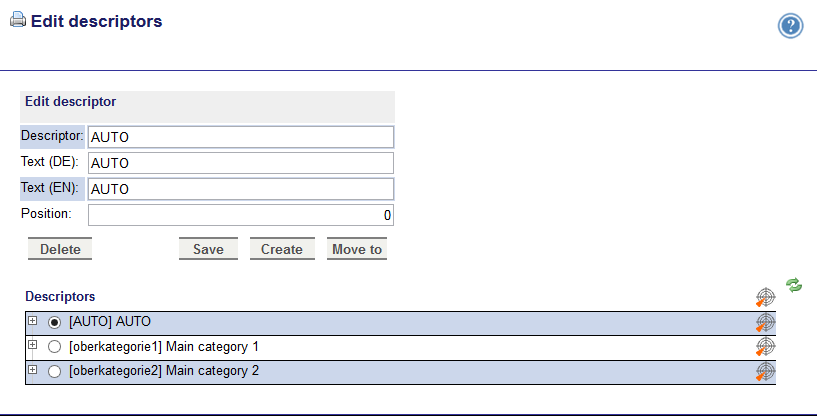
Modify the hierarchy:
- Select a descriptor in the list below Descriptors.
- By clicking on
 the descriptor is moved to the sublevel there.
the descriptor is moved to the sublevel there.
Modify the order:
- Select a descriptor in the list below Descriptors.
- Change the order of the selected descriptor in the field Position.
- Click on Save.
By clicking on

all branches apart from the marked branch will be closed. With the symbol

the
print view is opened. You can decide whether the tree is fold out or you just print the marked branch.
Remark:
- The position of the descriptor can get a value between 0 and 999. Decimal numbers are not allowed. The smaller the number is, the higher the descriptor is positioned in the list (0: on top, 999: at the bottom).
If several descriptors own the same position, they will be ordered alphabetically.
- For consistence reasons deleting descriptors is not recommended because bibliographic data can contain this descriptor. Please contact our patentGate-Support if deleting a descriptor is necessary.
Settings about descriptors
In
Administration ->
System configuration you can set the level as from a descriptor can be chosen. From this level on you see checkboxes next to the descriptors in the selection menu. 0 means that you can choose descriptors from the top level, 1 from the first sublevel. With the descriptor fallback you can decide which text will be displayed if a descriptor label is missing.
Optional: descriptors as matrix
Beside the tree view it is also possible to arrange the descriptors as a matrix. With this option you can combine all descriptors of every level with all descriptors with another levels. E.g. you can combine all descriptors of level 2 with all descriptors of level 3.
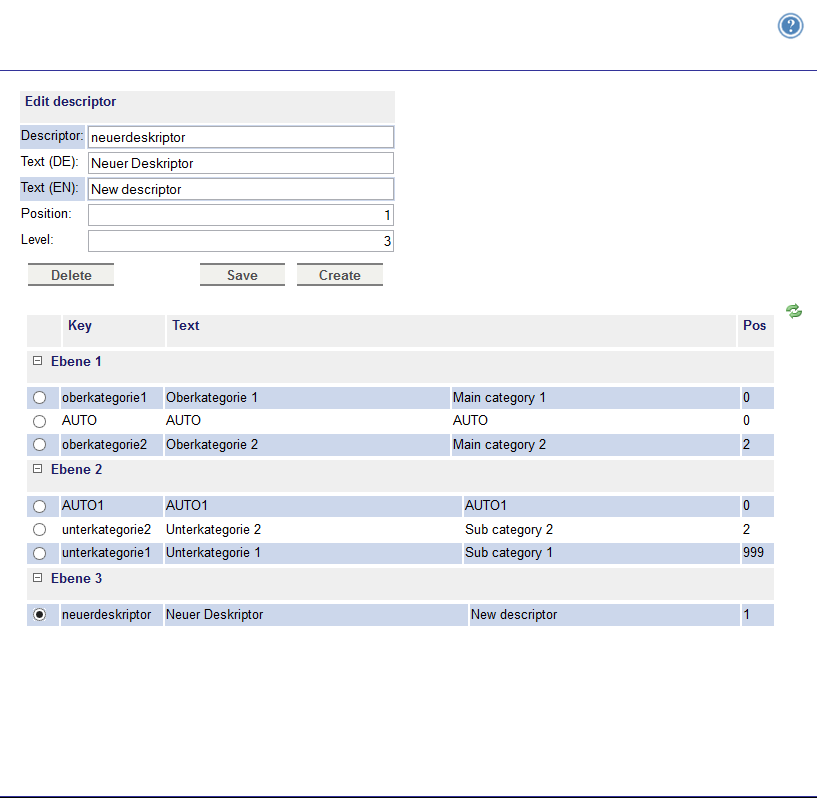
In this case the selection menu looks like this:
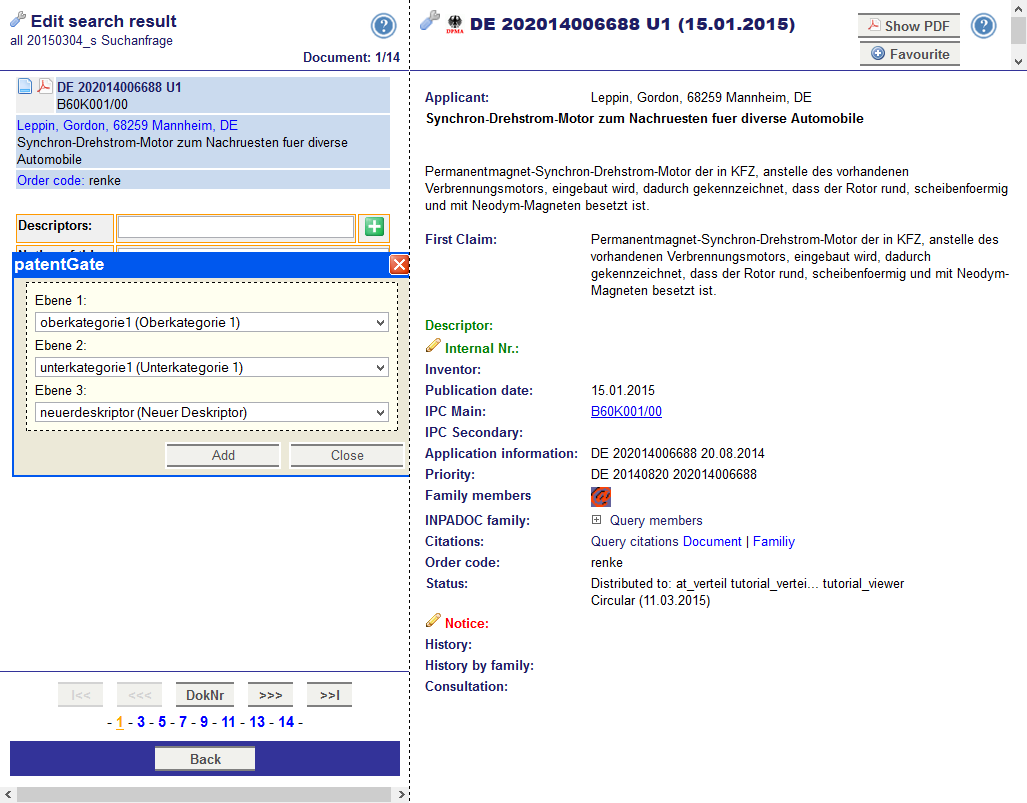
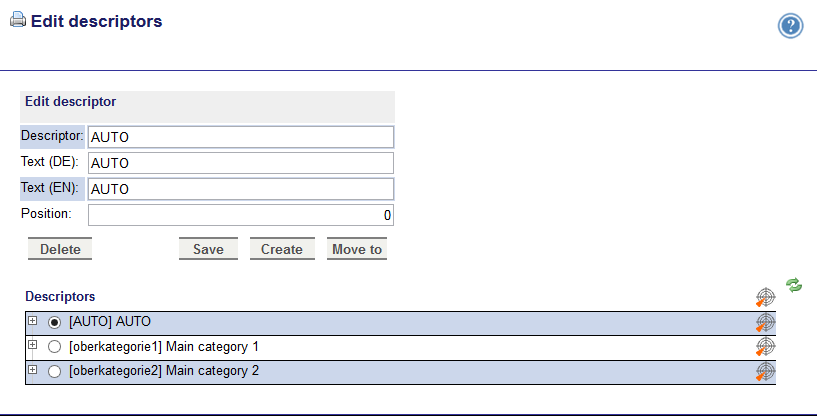 Modify the hierarchy:
Modify the hierarchy:
the descriptor is moved to the sublevel there.
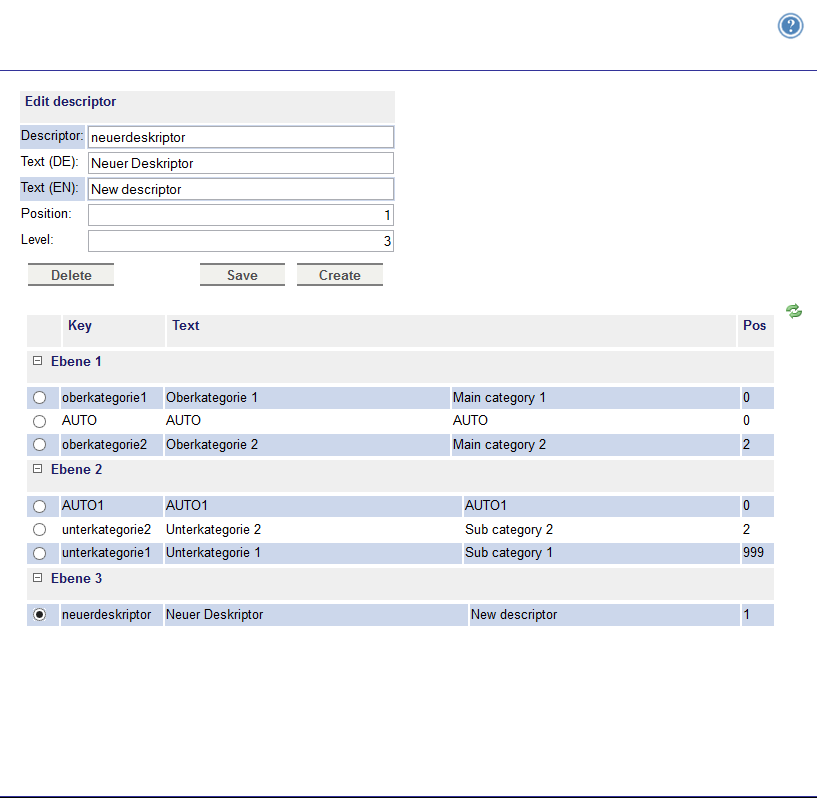 In this case the selection menu looks like this:
In this case the selection menu looks like this: